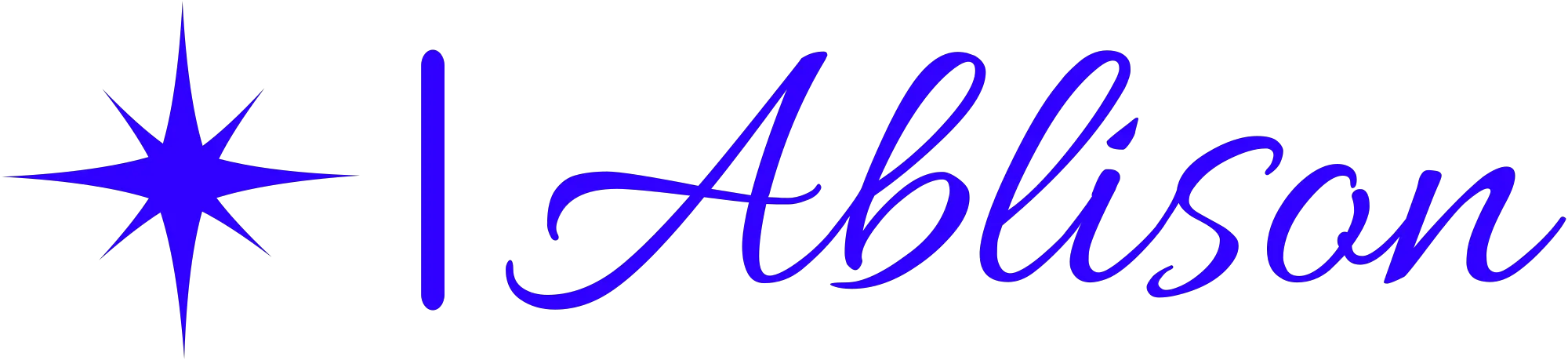-
Table of Contents
Introduction
Calculating bond prices in Excel can be a useful tool for investors and financial analysts. By using Excel’s built-in functions, it is possible to quickly and accurately calculate the price of a bond based on its coupon rate, maturity date, and other key variables. In this article, we will provide a step-by-step guide on how to calculate bond prices in Excel.
Introduction to Bond Pricing in Excel
Bonds are a popular investment option for many individuals and institutions. They are a form of debt security that allows the issuer to raise capital by borrowing money from investors. In return, the issuer pays interest to the bondholder at a fixed rate for a specified period. The price of a bond is determined by several factors, including the interest rate, the face value, and the time to maturity. In this article, we will discuss how to calculate bond price in Excel.
Excel is a powerful tool that can be used to calculate bond prices quickly and accurately. To calculate the price of a bond in Excel, you need to know the bond’s face value, coupon rate, time to maturity, and the current market interest rate. Once you have this information, you can use Excel’s built-in functions to calculate the bond price.
The first step in calculating bond price in Excel is to determine the present value of the bond’s future cash flows. The present value is the value of the bond’s future cash flows discounted at the current market interest rate. To calculate the present value of the bond’s future cash flows, you can use the PV function in Excel.
The PV function in Excel calculates the present value of an investment based on a series of future cash flows and a discount rate. To use the PV function to calculate the present value of a bond’s future cash flows, you need to enter the following information:
– The current market interest rate
– The number of periods until the bond matures
– The coupon rate
– The face value of the bond
Once you have entered this information, you can use the PV function to calculate the present value of the bond’s future cash flows. The result of the PV function is the price of the bond.
Another way to calculate bond price in Excel is to use the PRICE function. The PRICE function in Excel calculates the price of a bond based on its face value, coupon rate, time to maturity, and the current market interest rate. To use the PRICE function to calculate bond price in Excel, you need to enter the following information:
– The settlement date of the bond
– The maturity date of the bond
– The coupon rate
– The yield to maturity
– The face value of the bond
Once you have entered this information, you can use the PRICE function to calculate the price of the bond. The result of the PRICE function is the price of the bond per $100 face value.
In addition to the PV and PRICE functions, Excel also has several other functions that can be used to calculate bond price. These functions include the YIELD function, which calculates the yield to maturity of a bond, and the ACCRINT function, which calculates the accrued interest on a bond.
In conclusion, calculating bond price in Excel is a straightforward process that can be done using Excel’s built-in functions. To calculate bond price in Excel, you need to know the bond’s face value, coupon rate, time to maturity, and the current market interest rate. Once you have this information, you can use Excel’s PV and PRICE functions to calculate the bond price. Excel also has several other functions that can be used to calculate bond price, including the YIELD and ACCRINT functions. By using Excel to calculate bond price, you can save time and ensure accuracy in your calculations.
Using Excel Formulas to Calculate Bond Prices
Bonds are a popular investment option for many people. They are considered a safe investment because they offer a fixed rate of return and are backed by the issuer’s creditworthiness. However, before investing in bonds, it is important to understand how to calculate their price. In this article, we will discuss how to calculate bond price in Excel using various formulas.
The first step in calculating bond price is to understand the basic components of a bond. A bond is essentially a loan that an investor makes to the issuer. The bond has a face value, which is the amount that the issuer will pay back to the investor at maturity. The bond also has a coupon rate, which is the interest rate that the issuer will pay to the investor on a regular basis. Finally, the bond has a maturity date, which is the date on which the issuer will pay back the face value of the bond.
To calculate the price of a bond, we need to take into account the present value of the future cash flows that the bond will generate. The present value of a future cash flow is the amount of money that we would need to invest today in order to receive that cash flow in the future. In Excel, we can use the PV function to calculate the present value of a future cash flow.
To calculate the present value of the coupon payments, we need to know the coupon rate, the face value of the bond, and the number of coupon payments that will be made over the life of the bond. We can use the following formula in Excel to calculate the present value of the coupon payments:
=PV(rate, nper, pmt, fv, type)
Where:
– rate is the coupon rate divided by the number of coupon payments per year
– nper is the total number of coupon payments over the life of the bond
– pmt is the coupon payment amount
– fv is the face value of the bond
– type is 0 or 1, depending on whether the coupon payments are made at the beginning or end of each period
For example, let’s say we have a bond with a face value of $1,000, a coupon rate of 5%, and a maturity of 10 years. The bond pays semi-annual coupons, so there will be 20 coupon payments over the life of the bond. The coupon payment amount is $25 ($1,000 x 5% / 2). To calculate the present value of the coupon payments, we can use the following formula in Excel:
=PV(2.5%, 20, 25, 1000, 0)
This formula tells Excel to calculate the present value of 20 semi-annual coupon payments of $25 each, with a face value of $1,000 and a coupon rate of 5%. The result is -$872.68, which means that we would need to invest $872.68 today in order to receive $25 every six months for the next 10 years.
Next, we need to calculate the present value of the face value of the bond. This is simply the face value of the bond divided by (1 + the yield to maturity) raised to the power of the number of years until maturity. In Excel, we can use the following formula to calculate the present value of the face value:
=PV(rate, nper, pmt, fv, type)
Where:
– rate is the yield to maturity divided by the number of coupon payments per year
– nper is the number of years until maturity multiplied by the number of coupon payments per year
– pmt is 0, since there are no coupon payments associated with the face value
– fv is the face value of the bond
– type is 0 or 1, depending on whether the face value payment is made at the beginning or end of the period
For example, let’s say the yield to maturity on our bond is 6%. The bond has a face value of $1,000 and a maturity of 10 years. To calculate the present value of the face value, we can use the following formula in Excel:
=PV(3%, 20, 0, 1000, 0)
This formula tells Excel to calculate the present value of the face value payment of $1,000 that will be made in 10 years, with a yield to maturity of 6%. The result is -$558.39, which means that we would need to invest $558.39 today in order to receive $1,000 in 10 years.
Finally, we can calculate the total price of the bond by adding the present value of the coupon payments and the present value of the face value. In Excel, we can use the following formula to calculate the total price of the bond:
=PV(rate, nper, pmt, fv, type) + PV(rate, nper, 0, fv, type)
Using our example, the total price of the bond would be:
=PV(3%, 20, 25, 1000, 0) + PV(3%, 20, 0, 1000, 0)
This formula tells Excel to add the present value of the coupon payments ($-872.68) to the present value of the face value ($-558.39). The result is -$1,431.07, which means that we would need to invest $1,431.07 today in order to receive $1,000 in 10 years and $25 every six months for the next 10 years.
In conclusion, calculating bond price in Excel is a straightforward process that involves understanding the basic components of a bond and using various formulas to calculate the present value of the future cash flows. By using Excel, investors can quickly and easily calculate bond prices and make informed investment decisions.
Understanding Yield-to-Maturity and its Impact on Bond Prices
Bonds are a popular investment option for many people, especially those who are looking for a steady stream of income. However, understanding how to calculate bond prices can be a bit tricky, especially if you are new to the world of investing. Fortunately, Excel can make the process much easier. In this article, we will discuss how to calculate bond prices in Excel, with a focus on understanding yield-to-maturity and its impact on bond prices.
Before we dive into the specifics of calculating bond prices in Excel, it is important to understand what yield-to-maturity is and how it affects bond prices. Yield-to-maturity is the total return anticipated on a bond if it is held until it matures. It takes into account the bond’s current market price, its face value, the coupon rate, and the time remaining until maturity. Essentially, yield-to-maturity is the interest rate that makes the present value of the bond’s future cash flows equal to its current market price.
Now that we have a basic understanding of yield-to-maturity, let’s move on to calculating bond prices in Excel. The first step is to gather the necessary information about the bond you are interested in. This includes the bond’s face value, coupon rate, time remaining until maturity, and current market price. Once you have this information, you can begin setting up your Excel spreadsheet.
To calculate bond prices in Excel, you will need to use the PV function. This function calculates the present value of an investment, taking into account the investment’s future cash flows and the discount rate. In the case of bonds, the discount rate is the yield-to-maturity.
To use the PV function to calculate bond prices, you will need to enter the following information into your Excel spreadsheet:
– The bond’s face value in cell A1
– The bond’s coupon rate in cell A2 (expressed as a percentage)
– The number of years until the bond matures in cell A3
– The bond’s yield-to-maturity in cell A4 (expressed as a percentage)
– The bond’s current market price in cell A5
Once you have entered this information, you can use the PV function to calculate the bond’s price. To do this, enter the following formula into a cell in your spreadsheet:
=PV(A4/2,A3*2,A1*A2/2,A1)
This formula uses the PV function to calculate the present value of the bond’s future cash flows, taking into account the bond’s coupon rate, time remaining until maturity, and yield-to-maturity. The result is the bond’s current market price.
It is important to note that the coupon rate in the formula is divided by 2, and the time remaining until maturity is multiplied by 2. This is because most bonds pay interest semi-annually, and the time remaining until maturity is typically expressed in years, not semi-annual periods.
In conclusion, calculating bond prices in Excel can be a bit daunting at first, but with a basic understanding of yield-to-maturity and the PV function, it becomes much easier. By following the steps outlined in this article, you can calculate bond prices in Excel and make informed investment decisions. Remember, yield-to-maturity is a key factor in determining bond prices, so be sure to take it into account when analyzing potential investments.
Creating a Bond Pricing Table in Excel
Bonds are a popular investment option for many people. They are considered a safe investment because they offer a fixed rate of return and are backed by the issuer’s creditworthiness. However, before investing in bonds, it is important to understand how to calculate their price. In this article, we will discuss how to create a bond pricing table in Excel.
To calculate the price of a bond, you need to know its face value, coupon rate, and yield to maturity. The face value is the amount the bond will be worth when it matures. The coupon rate is the interest rate the bond pays annually. The yield to maturity is the rate of return the bond will provide if held until maturity.
To create a bond pricing table in Excel, you need to first create a table with the following columns: bond name, face value, coupon rate, yield to maturity, years to maturity, and price. In the bond name column, list the names of the bonds you want to price. In the face value column, enter the face value of each bond. In the coupon rate column, enter the annual interest rate the bond pays. In the yield to maturity column, enter the rate of return the bond will provide if held until maturity. In the years to maturity column, enter the number of years until the bond matures.
To calculate the price of each bond, you need to use the PV function in Excel. The PV function calculates the present value of an investment based on a series of future cash flows. In this case, the future cash flows are the coupon payments and the face value payment at maturity.
To use the PV function, you need to enter the following arguments: rate, nper, pmt, fv, and type. The rate argument is the yield to maturity divided by the number of coupon payments per year. For example, if the yield to maturity is 6% and the bond pays semi-annual coupons, the rate argument would be 3%. The nper argument is the number of coupon payments remaining until maturity multiplied by the number of coupon payments per year. For example, if the bond has 10 years until maturity and pays semi-annual coupons, the nper argument would be 20. The pmt argument is the coupon payment per period. For example, if the bond has a $1,000 face value and a 5% coupon rate, the coupon payment per period would be $25 ($1,000 x 5% / 2). The fv argument is the face value of the bond. Finally, the type argument is either 0 or 1, depending on whether the coupon payments are made at the beginning or end of each period.
Once you have entered the arguments for the PV function, Excel will calculate the present value of the bond. To calculate the price of the bond, you need to add the present value of the coupon payments to the present value of the face value payment at maturity. For example, if the present value of the coupon payments is $900 and the present value of the face value payment is $1,000, the price of the bond would be $1,900.
To make it easier to calculate the price of multiple bonds, you can use Excel’s fill handle to copy the PV function down the column. Simply click on the cell with the PV function, then click and drag the fill handle down to the last row of the table. Excel will automatically update the arguments for each row based on the values in that row.
In conclusion, creating a bond pricing table in Excel is a useful tool for investors who want to calculate the price of multiple bonds. By using the PV function and filling down the formula, you can quickly and easily calculate the price of each bond. This information can help you make informed investment decisions and maximize your returns.
Sensitivity Analysis of Bond Prices in Excel
Bond prices are an essential aspect of the financial market. They are used to determine the value of a bond and the interest rate that investors will receive. Calculating bond prices can be a complex process, but with the help of Excel, it can be simplified. In this article, we will discuss how to calculate bond prices in Excel and the importance of sensitivity analysis in bond pricing.
To calculate bond prices in Excel, we need to use the PV function. The PV function calculates the present value of an investment, which is the amount that needs to be invested today to achieve a future value. In the case of bonds, the future value is the face value of the bond, and the present value is the price of the bond.
To use the PV function, we need to input the following parameters:
• Rate: The interest rate that the bond pays.
• Nper: The number of periods until the bond matures.
• Fv: The face value of the bond.
• Type: The type of payment, either at the beginning or end of the period.
• Pv: The price of the bond.
Using these parameters, we can calculate the price of a bond in Excel. For example, let’s say we have a bond that pays an annual interest rate of 5%, has a face value of $1,000, matures in 5 years, and has a price of $950. To calculate the price of this bond in Excel, we would use the following formula:
=PV(5%,5,1000,0,950)
The result of this formula would be -$1,029.46, which means that the bond is priced at a discount. This is because the price of the bond is less than its face value.
Sensitivity analysis is an important aspect of bond pricing. It is the process of analyzing how changes in certain variables affect the price of a bond. In Excel, we can perform sensitivity analysis by using the Data Table function. The Data Table function allows us to input different values for a variable and see how it affects the price of a bond.
For example, let’s say we want to perform sensitivity analysis on the interest rate of the bond we discussed earlier. We can create a Data Table in Excel by inputting different interest rates in a column and using the PV function to calculate the price of the bond for each interest rate. The result would be a table that shows how changes in the interest rate affect the price of the bond.
Sensitivity analysis is important because it allows investors to understand the risks associated with investing in bonds. For example, if a bond is sensitive to changes in interest rates, then investors need to be aware of the potential risks associated with changes in interest rates. Sensitivity analysis can also help investors make informed decisions about which bonds to invest in.
In conclusion, calculating bond prices in Excel is a useful tool for investors. By using the PV function, we can calculate the price of a bond based on its interest rate, maturity date, face value, and price. Sensitivity analysis is also an important aspect of bond pricing, as it allows investors to understand how changes in certain variables affect the price of a bond. By performing sensitivity analysis, investors can make informed decisions about which bonds to invest in and understand the risks associated with investing in bonds.
Q&A
1. What is the formula for calculating bond price in Excel?
The formula for calculating bond price in Excel is “=PV(rate, nper, pmt, fv)”.
2. What does each variable in the bond price formula represent?
“rate” represents the interest rate, “nper” represents the number of periods, “pmt” represents the periodic payment, and “fv” represents the future value.
3. How do you input the variables into the bond price formula in Excel?
You can input the variables into the bond price formula in Excel by referencing the cells where the variables are located.
4. Can you calculate the bond price in Excel if you don’t know the interest rate?
No, you cannot calculate the bond price in Excel if you don’t know the interest rate.
5. How can you use Excel to compare bond prices from different issuers?
You can use Excel to compare bond prices from different issuers by creating a table with the bond prices and other relevant information, such as the interest rate and maturity date, and then using Excel’s sorting and filtering functions to analyze the data.
Conclusion
Conclusion: Calculating bond price in Excel involves using the PV function and inputting the required parameters such as the coupon rate, yield to maturity, and number of periods. It is important to understand the concept of bond pricing and the relationship between bond prices and interest rates. Excel provides a convenient and efficient way to calculate bond prices, allowing investors to make informed decisions about their investments.