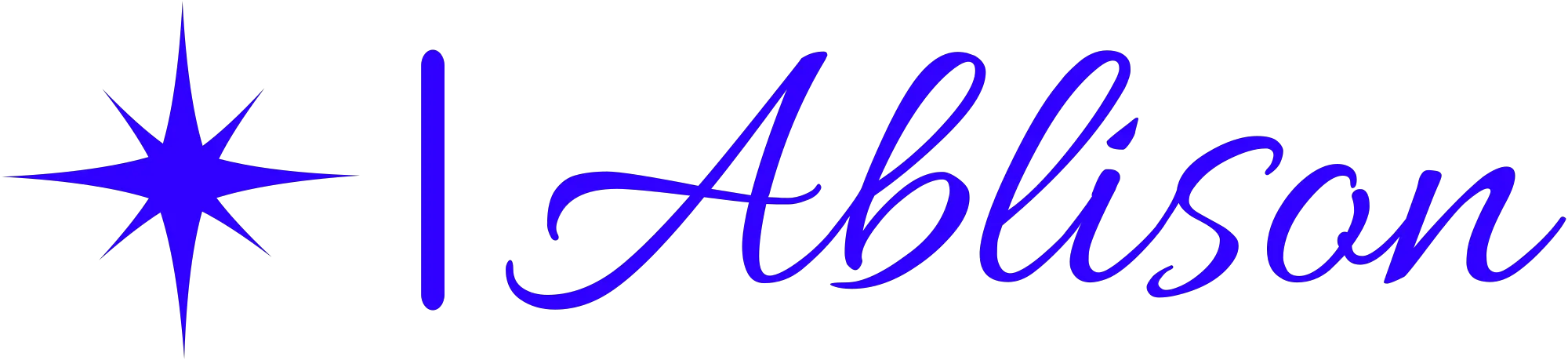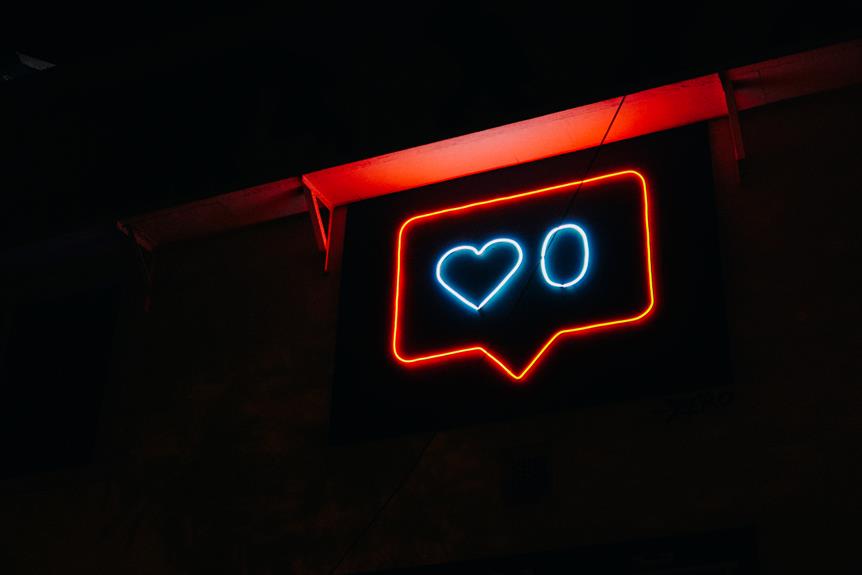Step into the world of Instagram's Commerce Manager and unlock the potential of your business. With this powerful tool, businesses can easily manage and boost their online sales.
In this article, you'll discover the secrets to accessing Commerce Manager on both the Instagram app and website. From setting up your business account to exploring the range of features and tools available, get ready to take your business to new heights with Commerce Manager on Instagram.
Key Takeaways
- Convenience and efficiency for businesses
- Streamlined sales and online store management
- Integration with Instagram's shopping features
- Valuable insights and analytics for informed decision-making
Why Use Commerce Manager on Instagram
Users should consider using Commerce Manager on Instagram for its convenience and efficiency.
Commerce Manager is a powerful tool that allows businesses to streamline their sales and manage their online stores directly through the Instagram app. With Commerce Manager, users can easily create and manage product listings, track inventory, process orders, and even communicate with customers all in one place. This eliminates the need for businesses to juggle multiple platforms and systems, saving them time and effort.
One of the main advantages of Commerce Manager is its seamless integration with Instagram's shopping features. By using Commerce Manager, businesses can tag products in their posts and stories, making it easier for users to discover and purchase items directly from their feed. This not only enhances the shopping experience for customers but also increases the visibility and reach of the business's products.
Furthermore, Commerce Manager offers valuable insights and analytics that can help businesses make informed decisions and optimize their sales strategies. Users can access data on their product performance, audience demographics, and sales trends, allowing them to tailor their offerings and marketing efforts to better meet their customers' needs.
Understanding the Benefits of Commerce Manager
Commerce Manager on Instagram offers several benefits to businesses.
Firstly, it provides increased sales potential by allowing businesses to sell directly to customers within the app.
Secondly, it streamlines inventory management, making it easier for businesses to track and manage their products.
Lastly, it enhances the customer shopping experience by providing a seamless and convenient way for customers to discover and purchase products on Instagram.
These benefits make Commerce Manager a valuable tool for businesses looking to maximize their online presence and drive sales.
Increased Sales Potential
With its robust features, businesses can maximize their sales potential by utilizing Commerce Manager on Instagram. This powerful tool provides businesses with the ability to showcase and sell their products directly to Instagram users, opening up new avenues for generating revenue. By creating a seamless shopping experience within the app, Commerce Manager enables businesses to reach a wider audience and increase their chances of making sales.
To better understand the benefits of Commerce Manager, let's take a look at the following table:
| Benefits of Commerce Manager |
|---|
| Increased visibility for products |
| Streamlined checkout process |
| Access to valuable customer insights |
| Integration with Facebook advertising |
Streamlined Inventory Management
By implementing Commerce Manager on Instagram, businesses can effectively manage their inventory in real time. This feature allows businesses to streamline their inventory management process, resulting in improved efficiency and accuracy.
With Commerce Manager, businesses can easily keep track of their inventory, update stock levels, and monitor sales in real time. This real-time visibility enables businesses to make data-driven decisions when it comes to inventory management, such as restocking popular items or discontinuing slow-moving products.
Furthermore, Commerce Manager provides businesses with the ability to set up automated alerts for low stock levels, preventing them from running out of popular items and potentially losing sales.
Enhanced Customer Shopping Experience
Customers can now enjoy a seamless shopping experience on Instagram through the enhanced features provided by Commerce Manager.
With Commerce Manager, businesses can tag products in their posts and stories, making it easier for customers to discover and purchase items directly from their feed. This eliminates the need for customers to leave the app and search for products on external websites.
Additionally, Commerce Manager allows businesses to create a customizable storefront, where customers can browse through their products and make purchases without any hassle.
The integration of shopping features within Instagram not only simplifies the customer journey but also provides a more convenient and efficient way to shop.
Setting Up Your Business Account for Commerce Manager
To start using Commerce Manager on Instagram, businesses need to create their account specifically for this feature. Setting up a business account for Commerce Manager is a simple process that can be completed in a few steps:
- Convert your personal account: If you already have a personal Instagram account, you can easily convert it into a business account. This allows you to access the Commerce Manager feature and utilize its benefits for your business.
- Link your Facebook page: Commerce Manager is integrated with Facebook, so it's important to link your business's Facebook page to your Instagram account. This connection enables you to manage your business's products, inventory, and orders seamlessly.
- Enable shopping on Instagram: Once you've converted your account and linked your Facebook page, you need to enable shopping on your Instagram profile. This can be done by going to your profile settings and selecting the 'Business' option. From there, you can navigate to 'Shopping' and follow the prompts to set up your product catalog.
Navigating the Instagram App for Commerce Manager Access
Once businesses have set up their account for Commerce Manager on Instagram, they can navigate the app to access the features and benefits of this powerful tool. Navigating the Instagram app for Commerce Manager access is relatively straightforward.
After logging into their Instagram account, businesses can find the Commerce Manager option by tapping on the profile icon located at the bottom right corner of the screen. This will take them to their profile page. From there, they can tap on the three horizontal lines at the top right corner to open the menu options. In the menu, businesses should scroll down and look for the 'Settings' option.
Tapping on 'Settings' will open a new page with various account settings. Towards the bottom of the list, businesses will find the 'Business' option. Tapping on 'Business' will lead them to a new page with additional settings. Here, businesses can tap on 'Commerce Manager' to access the features and benefits of this tool.
Once inside Commerce Manager, businesses can manage their product listings, track sales and performance metrics, set up shopping tags, and more. Navigating the Instagram app for Commerce Manager access allows businesses to fully utilize this tool for their e-commerce needs.
Accessing Commerce Manager on the Instagram Website
To access Commerce Manager on the Instagram website, users must meet the account requirements set by Instagram. Once the requirements are met, users can navigate the website interface to find the Commerce Manager section.
However, if users encounter any issues accessing Commerce Manager, troubleshooting may be required to resolve the problem.
Account Requirements for Commerce Manager
Users must meet specific criteria for accessing Commerce Manager on the Instagram website.
To access Commerce Manager, users must have an Instagram business account and meet the following requirements:
- Compliance with Instagram's Policies: Users must adhere to Instagram's policies, including those related to commerce and advertising.
- Physical Product: Commerce Manager is currently only available for businesses that sell physical products. Services, digital products, and other types of businesses aren't eligible.
- Connected Facebook Page: Users must have a connected Facebook Page to their Instagram business account. This allows them to set up and access Commerce Manager on the Instagram website.
Navigating the Website Interface
When accessing Commerce Manager on the Instagram website, it's important to navigate the website interface efficiently.
To get started, users need to log in to their Instagram account and click on their profile picture, located at the top right corner of the screen. A dropdown menu will appear, and users should select 'Settings' from the options.
Next, scroll down until you see the 'Business' section, and click on 'Creator' or 'Business.' This will take you to the 'Business Settings' page. From there, click on 'Shopping' and then 'Commerce Manager.'
This will direct you to the Commerce Manager homepage, where you can manage your products, orders, and insights. Familiarizing yourself with the layout and features of the website interface will help you navigate through Commerce Manager effortlessly.
Troubleshooting Access Issues
Despite the best efforts of Instagram, there may be occasional access issues with Commerce Manager on the Instagram website. These issues can be frustrating, but there are a few troubleshooting steps you can take to try and resolve them:
- Clear your browser cache and cookies: Sometimes, accumulated data can cause access issues. Clearing your browser cache and cookies can help refresh your connection to the website.
- Try a different browser: If you're experiencing access issues on one browser, try accessing Commerce Manager on a different browser. This can help determine if the issue is specific to a particular browser.
- Disable browser extensions: Certain browser extensions can interfere with website functionality. Try disabling any extensions you have installed and see if that resolves the access issue.
Exploring the Features and Tools in Commerce Manager
The article explores the various features and tools available in Commerce Manager on Instagram. Instagram's Commerce Manager provides businesses with a range of tools to help them manage their online shops and connect with their customers. One of the key features is the ability to create product catalogs, where businesses can showcase their products and provide detailed information such as pricing, descriptions, and availability. This makes it easier for customers to browse and make purchase decisions directly within the app. Another useful tool is the shopping post creation feature, which allows businesses to tag products in their posts and stories. This enables customers to easily discover and purchase products without having to leave the app. Additionally, Commerce Manager provides insights and analytics, allowing businesses to track their performance and make data-driven decisions. The following table provides an overview of some of the features and tools available in Commerce Manager:
| Feature | Description |
|---|---|
| Product Catalogs | Showcase products with detailed information |
| Shopping Post Creation | Tag products in posts and stories for easy discovery and purchase |
| Insights and Analytics | Track performance and make data-driven decisions |
| Order Management | Manage orders and fulfill customer requests |
Tips and Tricks for Success With Commerce Manager on Instagram
One of the key tips for success with Commerce Manager on Instagram is to regularly update your product catalog with new and enticing content. By keeping your catalog up to date, you can capture the attention of your audience and keep them engaged.
Here are a few tips and tricks to help you make the most out of Commerce Manager on Instagram:
- Utilize high-quality visuals: Instagram is a visual platform, so it's essential to showcase your products in the best possible light. Invest in professional photography or create visually appealing graphics to make your products stand out.
- Craft compelling product descriptions: Alongside captivating visuals, well-written product descriptions can help persuade your audience to make a purchase. Highlight the unique features, benefits, and value of your products to entice potential customers.
- Leverage user-generated content: Encourage your customers to share their experiences with your products by reposting their content. User-generated content adds authenticity to your brand and can help build trust among your audience.
Frequently Asked Questions
How Can I Link My Existing Business Account to Commerce Manager on Instagram?
To link an existing business account to Commerce Manager on Instagram, the user can follow these steps: go to their profile settings, tap on "Business," select "Commerce Manager," and then click on "Connect Account."
Can I Use Commerce Manager on Instagram to Sell Physical Products Only, or Can I Also Sell Digital Products?
When it comes to selling products on Instagram's Commerce Manager, users can sell both physical and digital goods. This feature allows businesses to expand their reach and cater to a wider range of customers.
Is There a Limit to the Number of Products I Can List on Commerce Manager on Instagram?
There is no limit to the number of products that can be listed on Commerce Manager on Instagram. Users can list as many physical and digital products as they want to sell.
Can I Use Commerce Manager on Instagram to Manage Multiple Business Accounts?
Yes, users can use Commerce Manager on Instagram to manage multiple business accounts. It provides a convenient way for businesses to oversee their various accounts and streamline their operations.
Are There Any Fees or Costs Associated With Using Commerce Manager on Instagram?
There are no fees or costs associated with using Commerce Manager on Instagram. It is a free tool provided by Instagram to help businesses manage their sales and promotions on the platform.