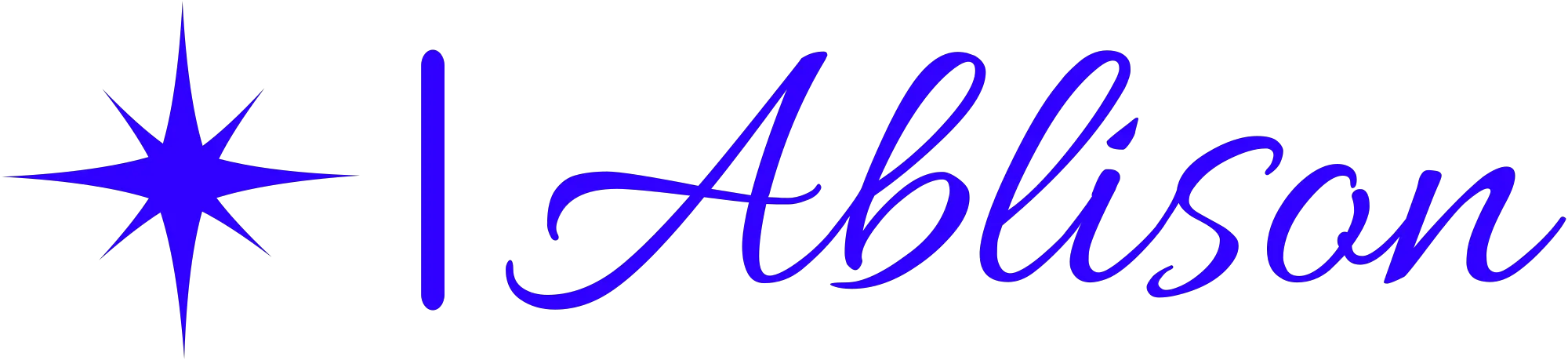Google Forms, like a versatile chameleon, adapts to various needs and elicits valuable insights. With simplicity and user-friendliness at its core, it empowers users to effortlessly create surveys and collect data.
From organizing and analyzing responses to facilitating collaboration with other Google tools, this form-building platform offers flexibility and customization options.
However, as with any digital tool, concerns about privacy and security exist. Explore the pros and cons of Google Forms to uncover its potential and limitations.
Key Takeaways
- User-friendly interface and intuitive design
- Real-time view and analysis of responses
- Seamless integration with Google Sheets and Google Drive
- Customization and branding options
Ease of Use
The ease of use of Google Forms makes it a popular choice for creating online surveys and questionnaires. With its user-friendly interface and intuitive design, even those with limited technical skills can quickly create and distribute surveys.
Google Forms offers a wide range of question types, including multiple choice, checkboxes, and open-ended questions, allowing users to gather diverse and valuable data. The drag-and-drop feature makes it simple to rearrange questions and add sections, making the survey-building process efficient and customizable.
Additionally, Google Forms provides real-time response tracking, which enables users to view and analyze data as it comes in. This feature allows for immediate feedback and easy data management. The platform also offers seamless integration with other Google tools such as Google Sheets, allowing users to effortlessly collect and analyze data.
Furthermore, Google Forms provides automatic data validation and error checking, ensuring that respondents provide accurate and complete information.
Data Organization and Analysis
Data organization and analysis are key features of Google Forms. The platform provides users with various tools to effectively manage and analyze their data.
One primary feature is the ability to view and analyze responses in real-time. As responses come in, users can instantly see the data in the form of charts, graphs, or summary tables. This feature allows for quick identification of trends, patterns, and insights from the data collected.
Google Forms also offers the option to export data to other applications, such as Google Sheets. This allows for more in-depth analysis as users can perform calculations, create pivot tables, and apply formulas to further analyze the collected data. By exporting the data to Google Sheets, users can collaborate with others in real-time, making it easier to share insights and collaborate.
Additionally, Google Forms provides the ability to create custom reports and visualizations using the collected data. Users can create custom charts, graphs, and summaries to present the data in a visually appealing and easily understandable format. This feature is particularly useful when presenting survey results to stakeholders or sharing findings with a team.
Flexibility in Question Types
A wide range of question types is available in Google Forms, allowing users to gather diverse and specific information from respondents. This flexibility in question types makes Google Forms a versatile tool for collecting data. Whether you need multiple choice questions, checkboxes, or text responses, Google Forms has got you covered.
One of the most commonly used question types in Google Forms is the multiple choice question. This allows respondents to select one option from a list of choices. It's particularly useful when you want to gather opinions or preferences from your audience.
Another useful question type is the checkbox, which allows respondents to select multiple options from a list. This is ideal for when you want to collect data on multiple selections or gather feedback on various aspects of a topic.
Google Forms also offers text response questions, where respondents can provide detailed and open-ended answers. This allows for more depth and nuance in the responses, giving you a better understanding of your audience's thoughts and opinions.
In addition to these question types, Google Forms also provides rating scales, date and time pickers, and file upload options. These features give users the flexibility to create surveys and questionnaires tailored to their specific needs.
Collaboration and Integration With Other Google Tools
Collaboration and integration with other Google tools is one of the major advantages of using Google Forms.
By seamlessly integrating with tools like Google Sheets and Google Drive, users can easily collect and analyze data, collaborate with team members, and store the form responses in a centralized location.
This integration enhances teamwork possibilities and streamlines the workflow, making Google Forms a powerful tool for collaborative projects.
Seamless Tool Integration
Google Forms seamlessly integrates with other Google tools, allowing users to easily collaborate and streamline their work processes.
One of the main advantages of using Google Forms is its ability to work seamlessly with other Google tools such as Google Sheets and Google Drive. This integration enables users to automatically collect and organize form responses in a Google Sheet, making it easier to analyze and work with the data.
Additionally, Google Forms can be easily shared with collaborators, who can then access and contribute to the form in real-time. This makes it convenient for teams to work together on surveys, feedback forms, and other data collection activities.
The seamless integration of Google Forms with other Google tools enhances productivity and facilitates efficient collaboration among users.
Enhanced Teamwork Possibilities
The seamless integration of Google Forms with other Google tools provides teams with enhanced teamwork possibilities, allowing for efficient collaboration and streamlined workflows. By leveraging the power of Google Forms in conjunction with other Google tools, teams can work together seamlessly and achieve their goals more effectively.
Here are three key ways in which this integration enhances teamwork:
- Real-time collaboration: With Google Forms, multiple team members can edit and contribute to a form simultaneously, facilitating real-time collaboration and eliminating the need for back-and-forth communication.
- Data integration: Google Forms can be integrated with other Google tools, such as Google Sheets, allowing for automatic data syncing and analysis. This integration enables teams to gather and analyze data in a centralized location, making it easier to track progress and make data-driven decisions.
- Communication integration: Google Forms can be embedded within Google Docs or Google Slides, enabling teams to seamlessly incorporate surveys or feedback forms into their documents or presentations. This integration promotes efficient communication and ensures that all relevant information is easily accessible to team members.
Customization Options
When it comes to customization options, Google Forms offers a range of features that allow users to design their forms with flexibility and personalization. Users can choose from a variety of templates and themes, as well as customize the layout and appearance to suit their needs.
Additionally, Google Forms provides branding possibilities, allowing users to add their own logos and colors to create a cohesive and professional look for their forms.
Design Flexibility
One of the major advantages of using Google Forms is the wide range of customization options available. With Google Forms, users have the ability to tailor the design of their forms to match their specific needs and preferences.
The design flexibility offered by Google Forms allows users to create forms that are visually appealing and engaging for respondents. Some of the key customization options include:
- Themes: Google Forms provides a variety of pre-designed themes that users can choose from to change the overall look and feel of their forms.
- Background images: Users can add their own images or choose from a collection of stock images to use as the background of their forms.
- Customizable headers: Users can personalize the header of their forms by adding their own text, images, or logos.
These customization options make Google Forms a versatile tool that can be tailored to suit various purposes and branding requirements.
Personalization Features
Users can easily personalize their Google Forms by utilizing a wide array of customization options. Google Forms provides various personalization features that allow users to customize the appearance and functionality of their forms.
One of the main customization options is the ability to choose from a range of pre-designed themes and templates, which can be further modified to suit individual preferences. Users can also personalize their forms by adding their own logos, images, and backgrounds, giving the form a unique and personalized touch.
Additionally, Google Forms allows users to customize the layout and structure of the form by rearranging and organizing questions and sections. Furthermore, users can add custom validation rules and branch logic to make the form more interactive and tailored to specific responses.
Branding Possibilities
With Google Forms, individuals and businesses have the opportunity to enhance their branding through a range of customization options. These options allow users to create forms that align with their brand identity and reflect their unique style.
Some of the customization possibilities include:
- Customizable themes: Google Forms provides a variety of pre-designed themes that can be personalized with different color schemes, fonts, and images. This allows users to create forms that match their brand's visual identity.
- Logo insertion: Users can easily add their company logo to the form, ensuring that their brand is prominently displayed throughout the survey or questionnaire.
- Customized backgrounds: Google Forms allows users to choose from a selection of background images or upload their own. This feature enables individuals and businesses to further customize the form's appearance and incorporate their brand elements.
Accessibility and User Experience
Google Forms provides a seamless experience for individuals with disabilities. The platform offers a range of accessibility features that enable users to create and respond to forms easily.
One of the key advantages is the ability to navigate the forms using keyboard shortcuts, which is particularly beneficial for individuals with motor impairments. This feature allows them to navigate through the form without relying on a mouse or other pointing device.
Additionally, Google Forms supports screen readers, making it accessible for visually impaired users. Screen readers can read aloud the form content, allowing users to interact with the form using speech-to-text technology.
Furthermore, the form templates provided by Google Forms are designed with accessibility in mind. These templates follow best practices for creating accessible forms, ensuring that individuals with disabilities can easily complete and submit their responses.
Privacy and Security Concerns
Data encryption is one of the primary measures taken to address privacy and security concerns when using Google Forms. By encrypting the data, Google ensures that it's protected and can't be accessed by unauthorized individuals. However, there are still some privacy and security concerns that users should be aware of when using Google Forms.
- Data privacy: While Google takes steps to protect the data collected through Google Forms, there's still a risk of data breaches or unauthorized access. Users should be cautious about the type of information they collect and consider using additional security measures, such as password protection or two-factor authentication, to further safeguard the data.
- Third-party access: When using Google Forms, it's important to remember that Google is a third-party service provider. This means that they've access to the data collected through the forms. Users should carefully review Google's privacy policies and terms of service to understand how their data may be used or shared by Google.
- Data storage: Google stores the data collected through Google Forms on its servers. While they've security measures in place to protect the data, there's always a risk of data loss or unauthorized access. Users should consider regularly backing up their form responses to ensure the data isn't lost in the event of a server failure or other unforeseen circumstances.
Frequently Asked Questions
Can I Add Images or Videos to My Google Form?
Yes, users can add images and videos to their Google Forms. This feature allows them to enhance their forms by incorporating visual content, making them more engaging and interactive for respondents.
Is It Possible to Export the Data From Google Forms Into a Spreadsheet or Other File Format?
Yes, it is possible to export the data from Google Forms into a spreadsheet or other file format. This feature allows users to easily organize and analyze the collected data for further use.
Can I Limit the Number of Responses to My Google Form?
Yes, they can limit the number of responses to their Google Form. By setting a response limit, they can ensure that only a certain number of respondents can submit their answers.
Does Google Forms Have an Option for Respondents to Upload Files?
Yes, Google Forms has an option for respondents to upload files. This allows users to gather documents, images, or other types of files from respondents directly through the form.
Can I Customize the Design and Layout of My Google Form?
Yes, users can customize the design and layout of their Google Forms. They have the option to choose from different themes, fonts, and colors to create a personalized look for their forms.