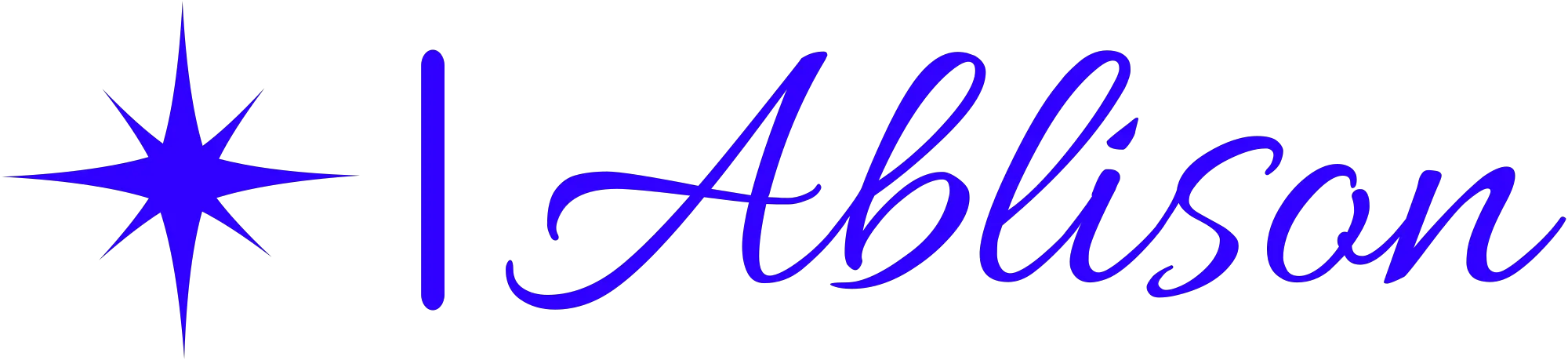Pros And Cons Of Bitlocker
So, you’ve got all this precious data floating around on your computer, huh? You must be feeling pretty confident about its security. But let me ask you this: how do you plan to protect it from prying eyes?
Enter BitLocker – the magical encryption tool that promises to keep your data safe and sound. Now, before you start celebrating and throwing a parade in honor of BitLocker, let’s take a closer look at both sides of the coin.
On one hand, BitLocker offers enhanced data security like Fort Knox on steroids. It seamlessly integrates with Windows, making it as easy as pie to use. Plus, with centralized management capabilities, you’re the boss when it comes to who gets access to what.
However (and here comes the dark cloud), there are some downsides too. Brace yourself for potential performance impacts and limited compatibility issues. And don’t even get me started on those recovery challenges!
So buckle up my friend because we’re about to dive into the pros and cons of BitLocker headfirst!
Pros of Bitlocker
- Full Disk Encryption: Bitlocker offers complete disk encryption, which means all the data on the drive is encrypted. This ensures that if the drive is lost or stolen, unauthorized users can’t access the stored data. For organizations, this helps meet compliance standards related to data protection.
- Tight Integration with Windows: Being a Microsoft product, Bitlocker seamlessly integrates with Windows operating systems. This simplifies the deployment process for administrators and offers a consistent user experience. Businesses can quickly implement Bitlocker without needing third-party tools.
- Multiple Authentication Methods: Bitlocker provides flexibility by offering different authentication mechanisms, including TPM (Trusted Platform Module), PIN, and USB key. This adaptability allows organizations to choose the level of security that suits their needs best and caters to various user proficiency levels.
- Performance Impact is Minimal: Unlike some encryption solutions that can bog down system performance, Bitlocker has a relatively low impact on system resources. Users often report negligible slowdowns, ensuring daily tasks are not hindered by encryption processes.
- Recovery Options: In case of any issues, such as forgetting the PIN or losing the USB key, Bitlocker provides recovery solutions. Admins can store recovery keys and use them to unlock the encrypted drives, ensuring data isn’t permanently inaccessible.
- Encrypts Hard Drives and External Drives: Bitlocker is versatile and can encrypt both internal hard drives and external USB drives. This ensures that not just the primary data, but also backups and data on move, are secure.
- Group Policy Support: For organizations using Windows Server and Active Directory, Bitlocker can be managed and deployed using Group Policies. This centralizes the configuration and ensures consistent policies across all devices.
- No Additional Cost for Windows Pro and Enterprise Users: Bitlocker comes included with Windows Pro and Enterprise editions. Organizations don’t have to spend extra on a separate encryption tool, offering cost savings.
- Regular Updates from Microsoft: Being a product from a renowned company like Microsoft, Bitlocker regularly receives updates and patches. This ensures that the software is protected from known vulnerabilities and is in line with current security standards.
- Transparency to Users: Once Bitlocker is set up and running, users won’t even notice it. The encryption and decryption processes are transparent, making it user-friendly even for those unfamiliar with technology.
Cons of Bitlocker
- Platform Limitation: Bitlocker is primarily available for Windows operating systems. Users of Mac, Linux, or other platforms can’t use Bitlocker, limiting its reach and necessitating alternative tools for mixed-platform environments.
- TPM Vulnerabilities: While TPM offers a secure method of storing encryption keys, it’s not without vulnerabilities. Over the years, there have been instances where TPM chips were found to be susceptible to attacks, potentially compromising the security of Bitlocker.
- Complicated for Average Users: Setting up Bitlocker, especially with advanced features, might be complicated for average users. Without proper guidance, there’s potential for incorrect configuration, which could lead to data loss.
- Recovery Key Risks: If the recovery key is lost or not stored securely, there’s a risk of permanent data loss. Moreover, if someone unauthorized gains access to the recovery key, it defeats the purpose of encryption.
- Not Suitable for Dual Boot Systems: For users who run dual boot systems, like Windows and Linux side-by-side, Bitlocker can cause complications. The encrypted partition might not be accessible from the other operating system, leading to potential data inaccessibility issues.
- Limited Advanced Features: Compared to some third-party encryption tools, Bitlocker may lack certain advanced features or customization options that some organizations might require.
- No Official Mobile Version: As of my last update, Microsoft doesn’t offer Bitlocker for mobile devices. Organizations with a significant mobile workforce might need another solution for their phones and tablets.
- Potential Data Loss: If there’s a hardware malfunction, or if Bitlocker faces any corruption, users might face data loss. This emphasizes the need for regular backups, even with encrypted drives.
- Reliance on Microsoft’s Trustworthiness: All encryption tools, including Bitlocker, require trust in the vendor. There’s an inherent trust that Microsoft doesn’t have backdoors or vulnerabilities in Bitlocker that they haven’t disclosed.
- Initial Encryption Can Be Time Consuming: The first time Bitlocker encrypts a drive, especially if it’s large and nearly full, the process can be lengthy. This might lead to downtimes or delays, especially for business users who need immediate access to their data.
Enhanced Data Security
If you’re concerned about keeping your data safe and secure, BitLocker offers enhanced protection that will put your mind at ease. With its advanced data encryption technology, BitLocker ensures that your sensitive information remains confidential and inaccessible to unauthorized users.
By encrypting the entire drive, it provides an additional layer of security, making it virtually impossible for anyone to access your data without the correct authentication credentials.
BitLocker also implements various data protection measures to safeguard against potential threats. It prevents unauthorized modifications or tampering with the encrypted data by detecting any changes in the system’s boot process. This ensures that even if someone tries to tamper with your device or insert malicious code, BitLocker will detect and prevent any unauthorized access.
In addition, BitLocker supports multi-factor authentication options such as PINs or USB keys for added security. This means that even if someone gains physical access to your device, they won’t be able to decrypt and access your data without the additional authentication factor.
Overall, with its robust data encryption and protection measures, BitLocker offers a reliable solution for keeping your valuable information secure and protected from potential threats.
Seamless Integration with Windows
Windows users can seamlessly integrate BitLocker into their system, making data encryption a breeze. With BitLocker, you don’t have to worry about complex installation processes or compatibility issues. It is already built-in and ready to use on your Windows operating system, saving you time and effort.
In terms of system requirements, BitLocker works with various versions of Windows such as Windows 10 Pro, Enterprise, and Education editions. This ensures that you can enjoy the benefits of seamless integration regardless of which version you are using.
When it comes to user experience, BitLocker offers a simple and intuitive interface that allows you to encrypt your drives with just a few clicks. You can easily enable BitLocker for specific drives or even entire volumes, providing an added layer of security for your sensitive data. Plus, once enabled, BitLocker runs in the background without causing any noticeable impact on your system’s performance.
Overall, the seamless integration of BitLocker with Windows ensures a smooth and hassle-free experience while safeguarding your valuable information.
Centralized Management
Take advantage of centralized management with BitLocker, where you can effortlessly control and monitor the encryption settings of your drives in one convenient location. With centralized administration, you have the power to enforce policies and ensure consistency across all devices within your organization. This allows for a streamlined approach to managing BitLocker, saving you time and effort. Additionally, remote management capabilities enable you to remotely manage the encryption status of drives on devices that are not physically present in your location. This flexibility is particularly useful for organizations with multiple offices or remote workers. By utilizing centralized management and remote administration features, BitLocker provides a comprehensive solution for efficiently securing your data while simplifying the administrative tasks associated with drive encryption.
| Feature | Description | Benefits |
|---|---|---|
| Centralized Administration | Easily control and monitor encryption settings from one location | Simplifies management processes |
| Remote Management | Manage encryption status on devices not physically present | Enables efficient administration for remote workers or multiple office locations |
Performance Impact
When it comes to the performance impact of using BitLocker, you may experience potential slowdowns in your system’s performance during encryption and decryption processes. This is because these operations require significant processing power and can put strain on your CPU and memory usage.
It’s important to keep in mind that this could lead to slower overall system responsiveness while these operations are taking place.
Potential slowdown of system performance during encryption and decryption processes
Encrypting and decrypting files with BitLocker can sometimes cause a slight dip in your system’s performance, but the added layer of security is definitely worth it. As the encryption and decryption processes require computational resources, it is natural for your system to experience some slowdown. However, this impact on performance is generally minimal, especially on modern computers that meet the necessary system requirements. BitLocker utilizes strong encryption algorithms like AES-256 to protect your data, ensuring that even if there is a slight decrease in performance during these processes, the trade-off for enhanced security is well worth it. To help you understand better, here’s a table showcasing the pros and cons of potential slowdown during encryption and decryption:
| Pros | Cons |
|---|---|
| Added layer of data protection | Slight dip in system performance |
| Increased security | Potential slower file access |
| Peace of mind knowing data is secure | Longer time required for operations |
Remember that while there may be a minor impact on performance, enabling BitLocker safeguards your sensitive information effectively.
Increased CPU and memory usage
One thing to keep in mind is that the increased CPU and memory usage can feel like a whirlwind, but it’s a small price to pay for the added protection of your data. When using BitLocker, you may notice a slight impact on battery life due to the increased workload on your system.
The encryption and decryption processes require additional computing power, which can result in higher CPU usage and memory consumption. This can lead to a decrease in overall system performance, especially when performing resource-intensive tasks. However, it’s important to weigh this temporary inconvenience against the potential risks of data loss or unauthorized access to your sensitive information.
By utilizing BitLocker’s advanced security features, you’re taking proactive steps towards safeguarding your data from potential threats.
Limited Compatibility
If you’re considering using BitLocker for data encryption, it’s important to keep in mind its limited compatibility. Firstly, this feature is only available on Windows devices, so if you use a different operating system like macOS or Linux, you won’t be able to take advantage of BitLocker’s security benefits.
Additionally, BitLocker may also face compatibility issues with certain devices that aren’t designed to work with this encryption tool.
Only available on Windows devices
BitLocker is exclusively accessible on Windows devices, highlighting its limitation. This means that if you’re using a non-Windows device like a Mac or Linux machine, you won’t be able to take advantage of this encryption feature.
While BitLocker offers several benefits, such as protecting your data from unauthorized access and providing full disk encryption, it also has its drawbacks. One of the major drawbacks is its limited compatibility with only Windows devices. This can be frustrating for users who prefer other operating systems or need to work across different platforms.
It’s important to consider this limitation when deciding whether to use BitLocker as your encryption solution. However, if you primarily use Windows devices, then BitLocker can be an effective tool for securing your data.
Incompatibility with other operating systems and devices
Unfortunately, when it comes to using BitLocker on devices other than Windows, you’ll run into compatibility issues. One of the main drawbacks of BitLocker is its incompatibility with other operating systems and devices.
This means that if you have a device running on macOS or Linux, you won’t be able to use BitLocker to encrypt your data. Additionally, if you want to access a BitLocker-encrypted drive on another computer that doesn’t have BitLocker installed, you won’t be able to do so without first unlocking the drive using a compatible version of Windows.
These cross-platform limitations can be quite frustrating for users who rely on multiple operating systems or need to share encrypted files with others who may not have access to a Windows device.
Recovery Challenges
Despite its advantages, BitLocker presents users with the challenge of recovering encrypted data in case of a system failure or forgotten password. These challenges can be frustrating for users who need to access their important files but are unable to do so due to encryption.
However, BitLocker does provide recovery options to help overcome these obstacles.
When faced with a forgotten password, BitLocker offers a recovery key option. This key is generated during the initial setup and acts as a backup method to regain access to the encrypted data. Users can store this key in a safe place or link it to their Microsoft account for easy retrieval.
In the event of a system failure, BitLocker provides recovery tools such as the Windows Recovery Environment (WinRE). WinRE allows users to troubleshoot and recover their operating system, including accessing encrypted drives. It enables advanced startup options like automatic repair and system restore, granting users an opportunity to fix any issues that may be preventing them from accessing their encrypted data.
While recovering encrypted data using BitLocker may pose some challenges, knowing about these recovery options can help users navigate through potential setbacks and ensure they can regain access to their important files when needed.
Frequently Asked Questions
What are the potential risks or vulnerabilities associated with using BitLocker for data encryption?
Using BitLocker for data encryption can pose potential risks and vulnerabilities. It may not fully protect against a data breach, so additional security measures should be implemented to ensure maximum protection of sensitive information.
Can BitLocker be used on external storage devices, such as USB drives or external hard drives?
Yes, BitLocker can be used on external storage devices like USB drives or external hard drives. It is also compatible with Mac devices and can be used for cloud storage.
Does BitLocker have any impact on system startup or boot times?
Bitlocker has a minimal impact on system startup or boot times, allowing you to start using your computer quickly. Compared to other encryption software, it provides efficient performance without slowing down your system.
Are there any known compatibility issues with specific versions of Windows or specific hardware configurations?
There may be compatibility issues with certain versions of Windows or specific hardware configurations when using BitLocker. These issues can result in hardware limitations and hinder the functionality of the software.
What are some common challenges users may face when trying to recover data from a BitLocker-encrypted drive?
Common challenges users may face when trying to recover data from a BitLocker-encrypted drive include forgotten passwords, lost recovery keys, or hardware failures. Encryption risks can also result in data loss if proper backups are not maintained.