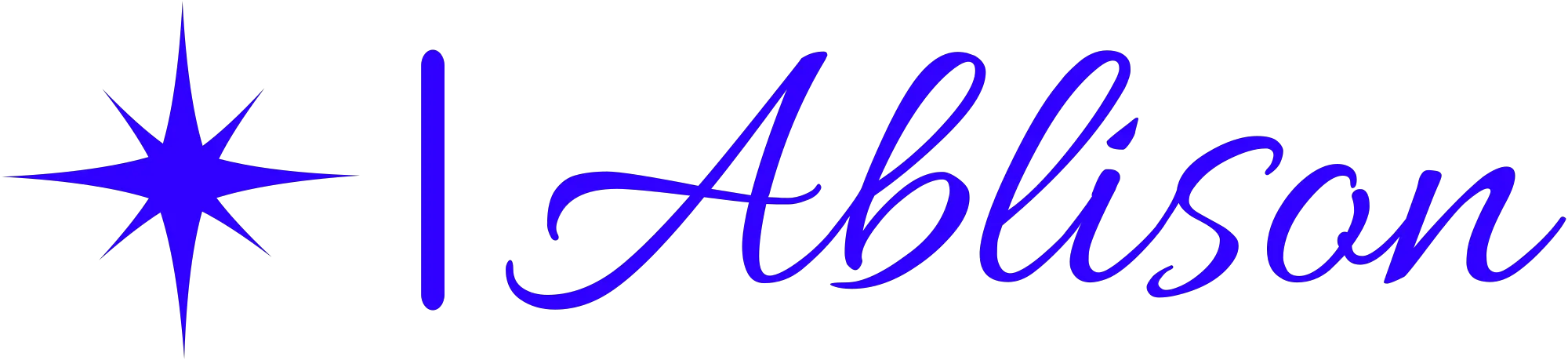Pros And Cons Of Windows 11 S Mode
You may be hesitant to try out Windows 11 S Mode, fearing that it will limit your ability to access the apps and software you need. However, with its increased security and improved performance, Windows 11 S Mode can offer a streamlined and efficient computing experience.
One of the biggest advantages of Windows 11 S Mode is its enhanced security features. By restricting app downloads from outside the Microsoft Store, it significantly reduces the risk of malware and other malicious software infecting your device. Additionally, because all apps are verified by Microsoft before being added to the store, you can trust that they are safe and reliable.
Plus, with built-in antivirus protection and automatic updates, you can rest easy knowing your device is always up-to-date and protected against potential threats.
Pros of Windows 11 S Mode
- Enhanced Security: Windows 11 S Mode exclusively allows applications from the Microsoft Store. This means every application has been vetted and approved by Microsoft, reducing the risk of malware or harmful software being installed on the system.
- Optimized Performance: As only Microsoft Store apps are permitted, these applications are designed to be more efficient and less resource-intensive, leading to smoother performance and longer battery life for portable devices.
- Consistent User Experience: The restrictions in place ensure a consistent and stable environment. Users can expect the same performance levels and user experience over time, as there’s less risk of unwanted software or bloatware affecting the system.
- Streamlined Updates: Microsoft can deliver updates more efficiently to S Mode devices, ensuring that both the OS and the apps are always up to date, enhancing both security and performance.
- Lower Learning Curve: With a curated set of apps and a consistent interface, newcomers, especially those not tech-savvy, might find S Mode easier to learn and navigate.
- Reduced System Crashes: With limited software diversity, there’s a reduced risk of software conflicts that might cause system instability or crashes.
- Efficient Resource Usage: The system uses fewer resources because it’s not burdened by background tasks from non-store apps, making it especially beneficial for devices with limited hardware capabilities.
- Unified App Source: Users have one central location, the Microsoft Store, to search for, download, and manage their applications, making the process more intuitive.
- Simplified IT Management: For organizations, managing devices becomes easier since there’s less variability in the software being used. This can lead to reduced IT costs and more efficient troubleshooting.
- Potential Cost Savings: Some S Mode devices might be priced more affordably, as they can perform optimally with lesser hardware compared to devices running unrestricted Windows.
Cons of Windows 11 S Mode
- Limited Software Choices: Only apps from the Microsoft Store can be installed, which can be restrictive for users who rely on specific non-store applications for their tasks or hobbies.
- Not Ideal for Power Users: Those who require specialized software, or like to tweak and customize their system extensively, will find S Mode limiting.
- Potential Software Redundancies: Some popular applications might not be on the Microsoft Store, leading users to seek alternatives which may not always be as feature-rich or familiar.
- Limited Browser Choices: Users are restricted to Microsoft-approved browsers, which might not appeal to everyone, especially those accustomed to other popular browsers.
- Reliance on Microsoft Store: If there are issues with the Microsoft Store, such as outages or errors, it can disrupt the user’s ability to acquire or update software.
- Possible Transition Costs: If a user decides they want to switch out of S Mode, there might be costs associated, either in terms of purchasing software anew or in terms of time spent adapting to the unrestricted environment.
- Perception of “Lite” Version: Some users might perceive S Mode as a “lite” or “limited” version of Windows, which might deter them from considering devices with this mode enabled.
- Potential Vendor Lock-in: Relying solely on the Microsoft Store could make users more dependent on Microsoft’s ecosystem, limiting their flexibility to switch to different platforms or services.
- App Pricing Discrepancies: Some apps on the Microsoft Store might be priced differently than their counterparts on other platforms, which could lead to users paying more for the same software.
- Delayed App Releases: Developers might prioritize other platforms over the Microsoft Store, meaning users might have to wait longer to get the latest apps or updates in S Mode.
Increased Security
You’ll feel much safer using it! Windows 11 S mode boasts of increased security measures that ensure your device stays safe from cyber threats. The operating system only allows apps downloaded from the Microsoft Store, which are thoroughly vetted and verified. This feature reduces the likelihood of downloading malicious software, keeping your computer safe.
The advantages of increased security go beyond just protecting you from malware and viruses. With fewer third-party apps installed on your device, you also reduce the risk of being hacked or phished. Additionally, Windows 11 S mode is equipped with enhanced protection against ransomware attacks, which can save you from losing sensitive data or paying hefty ransoms.
However, there are limitations to consider when it comes to heightened security. The strict restrictions on app downloads may limit some users’ productivity if they require specific programs unavailable in the Microsoft Store. It’s important to weigh the benefits against potential drawbacks before deciding whether to use Windows 11 S mode.
Overall, increased security is a significant advantage of using Windows 11 S mode that can impact both user experience and productivity positively. Keep in mind its limitations while enjoying its many benefits for a more secure computing experience.
Improved Performance and Battery Life
Who needs faster performance and longer battery life anyway? Well, you do! That’s why Windows 11 S mode comes with improved power management and enhanced user experience, giving you the best of both worlds.
With S mode enabled, your device will have fewer background processes running, resulting in faster performance and better battery life. Power management is key to improving battery life. With S mode enabled on Windows 11, your device will be less likely to drain its battery quickly due to unnecessary background processes or apps. This means that you can work for longer periods without worrying about keeping your charger nearby.
Additionally, when you’re not using your device actively, it will automatically go into sleep mode or hibernate mode after a certain period of time to save even more energy. Improved user experience is another benefit of S mode on Windows 11. As mentioned earlier, fewer background processes mean faster performance. But beyond that, S mode also restricts the installation of third-party applications that could potentially slow down your computer or cause security issues.
This ensures that you have a streamlined and secure computing experience without any unwanted bloatware or cluttered desktops. In summary, if you’re looking for better power management and an improved user experience on your Windows device, then enabling S mode is definitely worth considering. With faster performance and longer battery life at your fingertips, you can focus on getting things done efficiently without any interruptions or distractions.
Limited App Options
If you’re considering using Windows 11 in S mode, it’s important to note that only apps available in the Microsoft Store can be installed.
This means that some of your favorite programs and apps may not be available for download.
It’s worth doing some research beforehand to ensure that the apps you need are available in the store before making the switch to Windows 11 S mode.
Only Apps Available in Microsoft Store Can be Installed
You can only install apps from the Microsoft Store, limiting your options for software. This is because Windows 11 S mode is designed to provide a more secure and streamlined experience by restricting the installation of third-party apps that could potentially harm your device.
While this may be beneficial for some users who prioritize security over flexibility, it can also be frustrating for those who need access to specific software not available in the Microsoft Store.
However, there are potential workarounds to these Microsoft Store limitations. One option is to switch out of S mode, which will give you full access to install any app you want but will also remove some of the security features that come with S mode.
Another option is to look for alternative apps in the Microsoft Store or use web-based versions of the software you need. It’s important to weigh the pros and cons before deciding whether or not Windows 11 S mode is right for you and your computing needs.
Some Apps and Programs Not Available in Microsoft Store
Don’t let the limited app selection in the Microsoft Store hold you back from getting all the software and programs that you need on your device.
While it is true that Windows 11 S mode restricts users to installing only apps available in the Microsoft Store, there are still alternative options for downloading and installing apps outside of this platform.
For instance, some popular applications like Google Chrome and Adobe Photoshop may not be available in the Microsoft Store, but they can still be downloaded directly from their respective websites or through third-party app stores.
However, before downloading any application outside of the Microsoft Store, it is important to check its compatibility with Windows 11 S mode.
Some apps may require additional components or drivers that are not compatible with this operating system’s locked-down environment. Additionally, if an app requires administrative access to your device or makes changes to system settings, it may not be suitable for use in Windows 11 S mode.
As such, always do your research and make sure that any alternative option you choose adheres to Windows 11 S mode’s security restrictions while still providing you with all the functionality that you need.
Difficulties Switching Out of S Mode
Switching out of S mode can be a challenging experience for users unaccustomed to navigating the intricacies of the operating system. Here are some difficulties you might encounter:
- Compatibility concerns: Before switching out of S mode, it’s important to check if all your apps and programs will still work properly. Some older software may not be compatible with Windows 11, and you may need to find alternatives or upgrade to newer versions.
- User experience: When you switch out of S mode, you’ll be able to install software from outside the Microsoft Store. However, this also means that you’ll have to be more careful about downloading and installing programs from unknown sources. You’ll need to make sure that any new software is safe and won’t harm your computer.
Overall, switching out of S mode can provide more flexibility and freedom in using your computer. However, it’s important to understand the potential challenges and risks involved before making the switch. Take time to research and prepare before deciding whether or not it’s right for you.
Compatibility Issues
Before making the switch, it’s important to consider if all your apps and programs will still work properly with Windows 11. One of the main issues with compatibility is that certain older hardware may not be able to run on the new operating system. Additionally, some programs might require updates or patches before they can run on Windows 11.
If you have any compatibility issues after switching to Windows 11 S Mode, there are potential solutions available. For example, you could try running the program in compatibility mode or installing a virtual machine that runs an older version of Windows. However, keep in mind that these solutions may not always work perfectly and could negatively impact your user experience.
Overall, it’s important to weigh the pros and cons of switching out of S Mode before making any decisions. While there are potential compatibility issues with certain apps and programs, many users find that the added flexibility and options offered by switching out of S Mode outweigh any negatives.
Ultimately, only you can decide what’s best for your computing needs and preferences.
Frequently Asked Questions
What are the specific limitations on app options in Windows 11 S Mode?
In Windows 11 S mode, you’ll face app limitations and Windows Store restrictions. You won’t be able to install any apps outside of the Microsoft Store, which can be a problem if there’s a specific program or app you need that isn’t available in the store.
Additionally, some popular apps like Google Chrome and Mozilla Firefox aren’t available in the store either. While this can limit your options, it does provide added security by ensuring all apps are vetted for safety before being allowed into the store.
So if you’re willing to sacrifice some flexibility for increased security, Windows 11 S mode might be worth considering.
Can users still use popular apps like Google Chrome and Mozilla Firefox in S Mode?
Looking to use popular browsers like Google Chrome and Mozilla Firefox in Windows 11 S mode? The good news is that both of these are compatible with the operating system, so you can continue to browse the web just as you would on any other device.
However, it’s important to note that not all apps are available in S mode, so make sure to check compatibility before downloading anything.
When it comes to browser compatibility specifically though, you shouldn’t have any issues.
Are there any workarounds for difficulties switching out of S Mode?
Are you having trouble switching out of Windows 11 S mode? You’re not alone. Many users have reported S mode issues and switching challenges when trying to upgrade to the full version of Windows 11.
One workaround is to use the Microsoft Store to find and download compatible apps that aren’t available in S mode, but this can be limiting. Another option is to contact Microsoft support for assistance with disabling S mode, which may require a fee or additional steps.
Ultimately, while Windows 11 S mode offers improved security and performance benefits, users should carefully consider these switching challenges before opting into it.
What types of compatibility issues might users experience when using third-party software in S Mode?
You may experience compatibility challenges when using third-party software in Windows 11 S mode. This is because the operating system only allows apps from the Microsoft Store to be installed, which means that any software not available through this platform will not work.
Additionally, some Microsoft Store apps may have limited functionality compared to their full desktop versions. While there are workarounds to switch out of S mode, it’s important to consider these third-party software limitations before making the change.
Are there any additional costs associated with switching out of S Mode?
Switching out of Windows 11 S mode may come with some cost implications and compatibility concerns. When switching out of S mode, you may need to purchase a new license or upgrade your existing one, which can be an added expense.
Additionally, some third-party software that worked seamlessly in S mode may not work the same way outside of it, leading to compatibility issues that would require additional troubleshooting. However, if you need access to apps and programs that are not available in S mode, switching out is necessary.
Ultimately, weighing the costs and benefits will help you decide whether switching out of S mode is worth it for your needs.
Conclusion
Congratulations, you’ve made it to the end of this article on the pros and cons of Windows 11 S Mode! Now that you’ve read through all the advantages and drawbacks, you may be feeling a bit torn about whether or not to switch over.
On one hand, S Mode does offer increased security and improved performance. This could be especially appealing if you’re someone who values speed and efficiency above all else.
However, on the other hand, the limited app options and difficulties switching out of S Mode could prove frustrating in the long run. But hey, maybe that’s just what Microsoft wants.
After all, why give users complete control when you can keep them locked into your ecosystem? It’s almost like they want to play a game of ‘guess which apps are compatible’ with their customers. How fun!
So go ahead, embrace the limitations of S Mode and enjoy spending countless hours trying to figure out how to get your favorite programs up and running. Who needs convenience anyway?