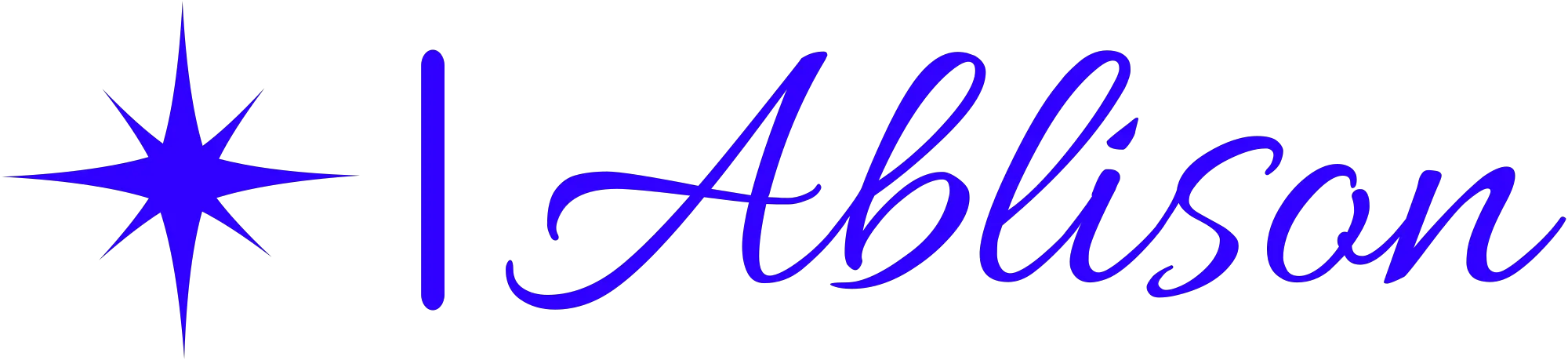Did you know that over 400 million people use Outlook for their email and calendar needs? Whether you're a professional or just looking to organize your personal life, Outlook offers a range of features to help you stay on top of your tasks.
In this article, we'll explore the pros and cons of Outlook, from its ease of use and email management capabilities to its collaboration features and security measures.
So, let's dive in and see if Outlook is the right choice for you.
Key Takeaways
- Outlook offers an intuitive interface and seamless navigation, making it easy to use.
- The customization options in Outlook allow for personalization of the inbox, improving productivity and efficiency.
- The integration of email, calendar, and task management in Outlook streamlines organization and enhances productivity.
- Outlook's collaboration features, such as shared calendars and integration with Microsoft Teams, promote teamwork and productivity.
Ease of Use
You should definitely try using Outlook because it's regularly praised for its ease of use. When it comes to managing your emails, calendars, and contacts, Outlook offers a seamless and user-friendly experience. The intuitive interface allows you to navigate through different features effortlessly. With just a few clicks, you can organize your inbox, schedule appointments, and keep track of important dates.
One of the standout features of Outlook is its ability to integrate with other Microsoft applications. This means you can easily access and share documents from Word, Excel, and PowerPoint directly within Outlook. It saves you time and allows for efficient collaboration with colleagues or clients.
Another reason why Outlook is highly recommended is its robust search functionality. It allows you to quickly find specific emails or contacts, even if you have thousands of them in your mailbox. You can use keywords, filters, and advanced search options to narrow down your results and locate the information you need in no time.
Furthermore, Outlook offers a range of customization options to suit your preferences. You can choose different themes, colors, and layout arrangements to personalize your inbox and make it visually appealing.
Email Management
When it comes to email management, staying organized with folders and using filters can help streamline your inbox. By creating folders for different categories or projects, you can easily sort and locate important emails without wasting time searching through a cluttered inbox.
Filters, on the other hand, allow you to automate the process of organizing incoming emails. You can set up rules based on criteria such as sender, subject, or keywords, and have emails automatically sorted into specific folders. This not only saves you time but also ensures that important emails don't get buried under a pile of less important ones.
In addition to folders and filters, it's also important to regularly declutter your inbox by archiving or deleting unnecessary emails. Holding onto every single email can quickly overwhelm your inbox and make it difficult to find what you need. By periodically clearing out unwanted emails, you can keep your inbox clean and efficient.
Furthermore, it's worth considering the use of email management tools or apps that can further enhance your inbox organization. These tools often offer features like snoozing emails, prioritizing tasks, and integrating with other productivity apps. Experiment with different tools to find the one that works best for you.
Overall, effective email management is essential for staying organized and productive. By utilizing folders, filters, and regular decluttering, you can keep your inbox under control and spend less time sorting through emails.
Integrated Calendar
An integrated calendar in Outlook can greatly enhance your scheduling efficiency and provide seamless time management.
With the ability to view and manage your appointments, events, and tasks in one place, you can easily stay organized and on top of your commitments.
Scheduling Efficiency
Your scheduling efficiency can be improved by utilizing the integrated calendar feature in Outlook. This powerful tool allows you to manage your appointments, meetings, and tasks all in one place. By using the calendar, you can easily schedule and organize your day, ensuring that you stay on top of your commitments and deadlines. Additionally, the integrated calendar in Outlook offers several features that can further enhance your scheduling efficiency. These include reminders for upcoming events, the ability to share your calendar with others, and the option to set recurring appointments. With all these benefits, it's no wonder that Outlook is the go-to choice for professionals when it comes to managing their schedules effectively.
| Pros | Cons |
|---|---|
| Easy to use | Limited customization options |
| Syncs with other devices | Can be overwhelming for beginners |
| Integration with other Microsoft tools | May require a subscription |
| Offers advanced features like recurring appointments | Some features may be confusing to navigate |
Seamless Time Management
You can maximize your productivity by utilizing the integrated calendar feature in Outlook, which offers seamless time management.
With Outlook's calendar, you can easily schedule and manage your appointments, meetings, and tasks all in one place. The calendar allows you to view your schedule at a glance, helping you plan and prioritize your day effectively.
You can set reminders for important events and receive notifications to ensure you never miss a deadline. Additionally, Outlook's calendar allows you to share your schedule with others, making it easy to coordinate meetings and collaborate with colleagues.
The ability to color code events and categorize them further enhances your organization and efficiency.
Collaboration Features
Take advantage of Outlook's collaboration features to enhance teamwork and productivity. Outlook offers a variety of tools and functions that allow you to work together seamlessly with your colleagues. One of the most useful features is the ability to share calendars, which makes it easy to schedule meetings and coordinate tasks. With just a few clicks, you can see when everyone is available and avoid any scheduling conflicts. Another great feature is the option to create and manage shared mailboxes. This allows multiple people to access and respond to emails from a shared account, ensuring that important messages are never missed. Additionally, Outlook's integration with Microsoft Teams enables real-time collaboration on documents, presentations, and spreadsheets. You can easily co-author files, make edits, and provide feedback, all within the familiar Outlook interface.
To give you a clear picture of Outlook's collaboration features, here is a table highlighting some of the pros and cons:
| Pros | Cons |
|---|---|
| Easy calendar sharing | Limited customization options |
| Ability to create shared mailboxes | Can be overwhelming for new users |
| Seamless integration with Microsoft Teams | Occasional syncing issues |
| Real-time collaboration on documents | Requires an internet connection |
| Efficient task coordination | Can be a bit complex for beginners |
Security and Privacy
When it comes to security and privacy, Outlook has implemented robust data protection measures to ensure the safety of your information.
With features like encryption and multi-factor authentication, your data is kept secure from unauthorized access.
Additionally, Outlook is transparent about its privacy policy, providing clarity on how your data is collected, used, and shared, giving you peace of mind when using the platform.
Data Protection Measures
Ensure that your data is secure with the latest protection measures in place.
In today's digital age, data protection is a critical concern for individuals and organizations alike. With the increasing number of cyber threats and data breaches, it's imperative to adopt robust security measures to safeguard sensitive information. Implementing strong encryption protocols, regularly updating software and firmware, and using multi-factor authentication are some essential steps to protect your data.
Additionally, conducting regular security audits, training employees on best practices, and establishing backup and recovery strategies can further enhance data protection. Remember, staying vigilant and proactive is key in maintaining the confidentiality, integrity, and availability of your data.
Privacy Policy Transparency
If you want to understand how your personal information is being used, it's important to read the privacy policy carefully before agreeing to it. This document outlines the terms and conditions regarding the collection, storage, and sharing of your data. By reading it, you can gain insights into how your information will be protected and used by the organization.
Here are some key points to consider when reviewing a privacy policy:
- Data collection: Understand what types of personal information the organization collects from you.
- Data sharing: Learn about the third parties with whom your data may be shared.
- Data retention: Find out how long your information will be stored by the organization.
- Security measures: Look for details about the security practices implemented to safeguard your data.
Customizability
You can easily personalize your Outlook experience by customizing the layout and color scheme to suit your preferences. Outlook offers a range of options that allow you to make the interface your own. Whether you prefer a minimalist look or a more vibrant and colorful design, you can customize the layout to reflect your style.
One of the main advantages of customizing Outlook is that it can improve your productivity. By organizing your inbox, calendar, and other features in a way that makes sense to you, you can navigate through your emails and appointments more efficiently. This can save you time and help you stay on top of your tasks.
Another benefit of customizing your Outlook experience is that it can enhance your overall satisfaction with the software. By personalizing the color scheme and layout, you can create a visually pleasing environment that's more enjoyable to use. This can make your daily interactions with Outlook more enjoyable and can help you feel more connected to the software.
In addition to these advantages, customizing Outlook can also help you stay organized and focused. By choosing a layout that suits your needs, you can prioritize important emails, categorize your appointments, and set reminders that align with your workflow. This can help you stay on track and ensure that you don't miss any important deadlines or commitments.
Overall, the ability to customize Outlook to suit your preferences is a valuable feature that can improve your productivity, satisfaction, and organization. Take advantage of this feature to create an Outlook experience that's tailored to you.
Compatibility With Other Software
Outlook is designed to seamlessly integrate with various other software applications, allowing you to streamline your workflow and increase efficiency. When it comes to compatibility with other software, Outlook offers several benefits that can greatly enhance your productivity.
- Email Integration: Outlook allows you to sync your emails from multiple accounts, whether it's Gmail, Yahoo, or any other provider. This means you can access all your emails in one place, making it easier to stay organized and respond promptly.
- Calendar Integration: With Outlook, you can sync your calendar with other applications like Google Calendar or Apple Calendar. This ensures that all your appointments, meetings, and events are in sync across different platforms, reducing the risk of double booking or missing important commitments.
- Task Management: Outlook's integration with task management tools like Microsoft To-Do or Asana allows you to create, assign, and track tasks seamlessly. This helps you stay on top of your to-do list and ensures that nothing falls through the cracks.
- Cloud Storage: Outlook integrates with cloud storage platforms like OneDrive or Dropbox, enabling you to easily attach files and access them from anywhere. This eliminates the need to send large attachments via email and provides a convenient way to collaborate on documents with others.
Frequently Asked Questions
Can Outlook Be Accessed on Mobile Devices?
Yes, Outlook can be accessed on mobile devices. You can easily check your emails, manage your calendar, and access other features on the go, making it convenient and efficient for mobile use.
Is It Possible to Sync Outlook With Other Email Accounts?
Yes, it is possible to sync Outlook with other email accounts. You can easily connect your Gmail, Yahoo, or other email accounts to Outlook, allowing you to manage all your emails in one place.
Does Outlook Have a Feature for Email Encryption?
Yes, Outlook offers email encryption as a security feature. It allows you to protect your sensitive information and ensure that only the intended recipients can access your emails.
Can Outlook Be Used Offline Without an Internet Connection?
Yes, Outlook can be used offline without an internet connection. You can still access your emails, calendar, and contacts. However, keep in mind that you won't be able to send or receive new messages until you're back online.
Are There Any Limitations on the Storage Capacity for Outlook Emails?
There may be limitations on the storage capacity for Outlook emails. It's important to consider how many emails and attachments you'll have, as this could impact your overall storage capacity.