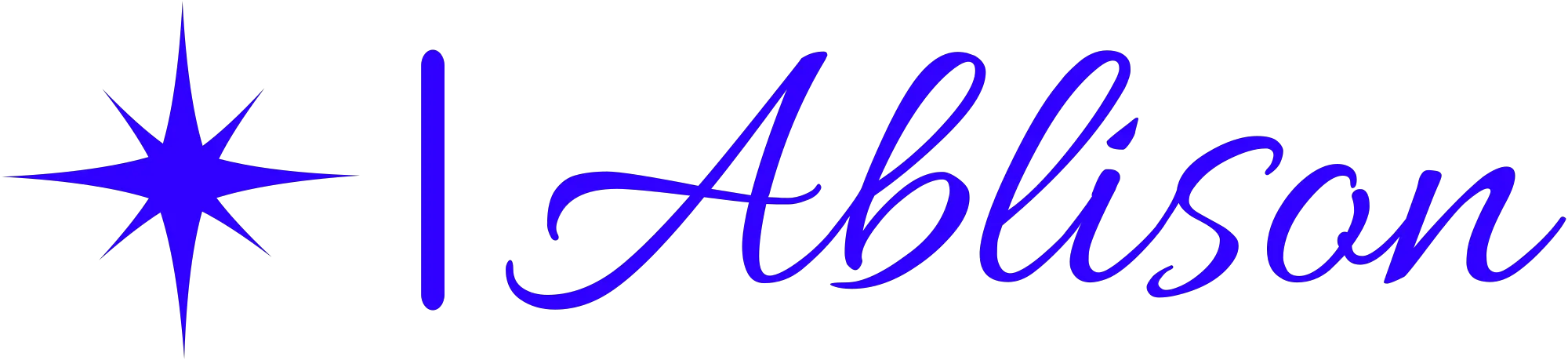In the world of word processing, Microsoft Word stands tall as a versatile tool for countless users. With its user-friendly interface and extensive formatting options, it has become a staple in offices and classrooms alike.
The collaboration features and seamless integration with other Microsoft products make it a go-to choice for teams working together. However, its pros also come with a few cons, including the cost and licensing requirements.
Let's explore the ups and downs of Microsoft Word.
Key Takeaways
- User-friendly interface and intuitive features
- Wide range of formatting tools for customization
- Real-time editing for simultaneous work and instant changes
- Seamless collaboration potential with tools like Excel, PowerPoint, and Outlook
Ease of Use
The ease of use makes Microsoft Word a popular choice among students and professionals. With its user-friendly interface and intuitive features, individuals can quickly navigate through the program and create professional-looking documents. Microsoft Word provides a wide range of tools and formatting options that allow users to customize their documents to meet their specific needs.
One of the main reasons why Microsoft Word is so easy to use is its familiar layout. The program follows a standard word processing format, with a toolbar at the top of the screen and a document area below. This layout is similar to other word processing programs, making it easy for users to transition to Microsoft Word without much difficulty.
In addition, Microsoft Word offers a variety of helpful features that simplify the document creation process. For example, the program includes a spelling and grammar checker that automatically detects and highlights errors. This feature helps users ensure that their documents are error-free, saving them time and effort in proofreading.
Furthermore, Microsoft Word's drag-and-drop functionality allows users to easily rearrange and manipulate text, images, and other elements within their documents. This feature makes it simple to create visually appealing and well-organized documents.
Formatting Options
With Microsoft Word, users can easily customize the appearance of their documents through a variety of formatting options and by utilizing the built-in templates and styles. This powerful word processing software provides a wide range of formatting tools that allow users to create professional-looking documents. From font styles and sizes to paragraph alignment and spacing, Microsoft Word offers a plethora of options to suit the needs of any document.
One of the primary benefits of Microsoft Word's formatting options is the ability to make documents visually appealing. Users can choose from a wide selection of fonts, including various styles and sizes, to enhance the readability and aesthetics of their text. Additionally, the software allows for easy customization of paragraph alignment, line spacing, and indentation to create a well-structured document.
Furthermore, Microsoft Word provides built-in templates and styles that simplify the formatting process. Templates offer pre-designed layouts for various document types, such as resumes, newsletters, and reports. Users can simply select a template and replace the placeholder text with their own content. Styles, on the other hand, enable users to apply consistent formatting throughout their document with just a few clicks.
However, it's important to note that excessive formatting can sometimes lead to compatibility issues. When sharing documents with others who use different word processing software, formatting discrepancies may arise. To mitigate this, it's recommended to use standard fonts and minimal formatting to ensure compatibility across different platforms.
Collaboration Features
Microsoft Word offers a range of collaboration features that can greatly improve productivity in a team setting. One of the key benefits is real-time editing, allowing multiple users to work on a document simultaneously and see changes instantly.
However, this can also present challenges, particularly when it comes to version control and ensuring that everyone is working on the most up-to-date version of the document.
Real-Time Editing Benefits
By allowing multiple users to work on a document simultaneously, Microsoft Word's real-time editing feature greatly enhances collaboration and productivity. This feature offers several benefits that can evoke a sense of excitement and efficiency among its users:
- Improved Communication: Real-time editing allows users to see changes made by others in real-time, fostering better communication and reducing the need for back-and-forth emails or meetings.
- Increased Efficiency: With real-time editing, multiple users can work on different sections of a document simultaneously, saving time and reducing the overall completion time.
- Enhanced Collaboration: Real-time editing enables users to collaborate seamlessly on a document, making it easier to brainstorm ideas, provide feedback, and make edits together, creating a truly collaborative work environment.
Version Control Challenges
Managing document versions can pose challenges when collaborating on Microsoft Word, requiring careful attention to ensure a seamless workflow. Keeping track of multiple versions, making sure everyone has the most up-to-date version, and resolving conflicting changes can be time-consuming and confusing. To help understand the challenges of version control in Microsoft Word, here is a comparison table:
| Challenges | Solutions |
|---|---|
| Difficulty in tracking changes made by multiple collaborators | Use the 'Track Changes' feature to see who made what changes |
| Confusion over which version is the most recent | Utilize the 'Compare Documents' feature to identify differences |
| Difficulty in merging changes from different collaborators | Use the 'Merge Documents' feature to combine changes |
| Risk of accidentally overwriting or deleting important content | Regularly save and backup files, and use the 'Recover Unsaved Documents' feature |
| Lack of visibility into the editing history | Utilize the 'Document Inspector' to view the editing history |
Integration With Other Microsoft Products
Integration with other Microsoft products offers users seamless collaboration potential and enhanced productivity.
By integrating with tools such as Microsoft Excel, PowerPoint, and Outlook, Word allows for easy sharing and editing of documents, spreadsheets, and presentations.
This integration streamlines workflows, facilitates communication, and ensures a cohesive user experience across different Microsoft applications.
Seamless Collaboration Potential
Microsoft Word offers users a multitude of opportunities for seamless collaboration with other Microsoft products. This integration enhances productivity and streamlines the workflow of individuals and teams.
The following are three key benefits of Microsoft Word's seamless collaboration potential:
- Efficient Communication: With Microsoft Word, users can easily communicate and collaborate with others using tools like Microsoft Teams. This allows for real-time discussions, file sharing, and editing, ensuring everyone stays on the same page.
- Streamlined Workflow: Word seamlessly integrates with other Microsoft products, such as Excel and PowerPoint. Users can easily import and export data, charts, and tables between these applications, saving time and effort in creating comprehensive documents.
- Enhanced Accessibility: Microsoft Word's collaboration potential extends to cloud-based services like OneDrive and SharePoint. This allows users to access and collaborate on documents from any device and location, promoting flexibility and remote teamwork.
With these features, Microsoft Word empowers users to collaborate seamlessly, fostering efficient and effective teamwork.
Enhanced Productivity Through Integration
The enhanced productivity of users can be achieved through the integration of Microsoft Word with other relevant Microsoft products.
By seamlessly integrating Word with other Microsoft products such as Excel, PowerPoint, and OneNote, users can streamline their workflow and boost efficiency.
For example, users can easily import data from Excel spreadsheets into Word documents, allowing for quick and accurate data analysis and reporting.
Additionally, the integration with PowerPoint enables users to create visually appealing presentations directly from Word, eliminating the need for manual copying and pasting.
Furthermore, the integration with OneNote allows for seamless note-taking and organizing, ensuring that important information is easily accessible and can be referenced while working on Word documents.
Spellcheck and Grammar Check
One of the main advantages of using Microsoft Word's spellcheck and grammar check is that it allows users to easily identify and correct errors in their writing. This feature is especially useful for individuals who struggle with spelling or grammar, as it provides real-time suggestions and corrections.
Here are three reasons why spellcheck and grammar check in Microsoft Word can evoke a positive response from users:
- Increased confidence: Spellcheck and grammar check give users the confidence that their writing is error-free. By highlighting mistakes and offering suggestions, it helps users improve their writing skills and produce error-free documents.
- Time-saving: Instead of manually proofreading their work, users can rely on spellcheck and grammar check to quickly identify mistakes. This saves time and allows users to focus on other important tasks.
- Professionalism: Using spellcheck and grammar check ensures that documents are free from errors, making them appear more professional. This is particularly important in professional settings, where accuracy and attention to detail are highly valued.
Customization Options
Many users appreciate the wide range of customization options available in Microsoft Word, allowing them to personalize their documents to suit their specific needs and preferences. Microsoft Word offers various customization features that enable users to tailor their documents in terms of formatting, layout, and design.
One of the key customization options is the ability to choose from a wide range of fonts and font sizes, allowing users to select the style and size that best suits their document's purpose and enhances readability. Additionally, users can customize the colors and styles of their text, including bold, italics, underline, and strikethrough, to emphasize important information or create a visually appealing document.
Microsoft Word also provides customization options for page layout, including margins, page orientation (portrait or landscape), and page size, allowing users to create documents that meet specific formatting requirements. Furthermore, users can add headers and footers to their documents, insert page numbers, and customize the appearance of these elements.
Other customization options include the ability to add watermarks, insert tables, images, and shapes, and apply different styles and themes to create a cohesive and professional-looking document.
Cost and Licensing
Microsoft Word offers both free and paid licensing options, allowing users to choose the most suitable plan for their needs. This flexibility in licensing has both pros and cons, which users should consider before making a decision.
- Affordable Free Option: The availability of a free version of Microsoft Word is a major advantage for individuals and organizations on a tight budget. This option allows users to create, edit, and share documents without incurring any expenses.
- Enhanced Features with Paid Licensing: On the other hand, the paid licensing options offer a range of enhanced features and functionalities that may be necessary for advanced users, such as professional writers or businesses. These features can help streamline work processes and increase productivity.
- Licensing Restrictions: One potential drawback of Microsoft Word's licensing is the restrictions imposed on the number of devices or users who can access the software. Depending on the plan chosen, users may be limited to installing Word on a specific number of devices, which can be inconvenient for those who work across multiple devices or have a large team.
Frequently Asked Questions
Can Microsoft Word Be Used on Multiple Devices?
Yes, Microsoft Word can be used on multiple devices. It allows users to access their documents and edit them seamlessly across different platforms such as computers, tablets, and smartphones.
Is It Possible to Recover a Previous Version of a Document in Microsoft Word?
Yes, it's possible to recover a previous version of a document in Microsoft Word. The software automatically saves versions as you work, allowing you to access and restore earlier versions if needed.
Can Microsoft Word Be Used Offline?
Yes, Microsoft Word can be used offline. It allows users to create and edit documents without an internet connection. This feature is beneficial for individuals who need to work on their documents in locations without internet access.
How Often Does Microsoft Release Updates for Word?
Microsoft releases updates for Word regularly to improve its functionality, fix bugs, and enhance security. These updates are typically rolled out on a monthly basis, ensuring that users have the latest features and improvements.
Is It Possible to Password-Protect a Document in Microsoft Word?
Yes, it is possible to password-protect a document in Microsoft Word. This feature allows users to secure their sensitive information and restrict access to authorized individuals, ensuring data confidentiality and protection.